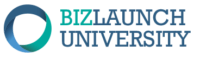1. Introduction
This topic covers how to use Site Kit to easily connect Google Analytics to your website. We use the Site Kit plugin to help us easily connect your Google Analytics account to your website, and this is done automatically and mostly behind the scenes. All you will need to do, once your account is set up, is run the activation process. This process takes your Tracking Code and install it on your WordPress site. This gives you the ability to run Google Analytics right in your WordPress dashboard and provide yourself an overview of key reports in Google Analytics that you can use to track and monitor your site.
The Reading contains a basic overview on how to run through the Site Kit setup process to connect Google Analytics to your website. The Assignment is to
- Step through the Site Kit process. This creates a Google Analytics account and connects it to your website.
- Note that you will see a "Gathering Data" message and the site will gather data for several days. For a low-volume traffic site, it can take 72+ hours, for a high-volume traffic site it may be somewhat less.
- Take snapshots of your Site Kit dashboard report area (even though it will have little if any data yet) and submit them to your instructor
- Note that at a later point in time, you will collect analytics information and submit a report that analyzes your site traffic and you make suggestions for improvements. This is done typically after running a marketing campaign.
2. Reading
Site Kit PPT
Review this PPT to gain an understanding of the metrics available to you and how to use the to improve your site performance.
How to Use Site Kit with eBusiness Essentials for Entrepreneurs V3.0
Setting Up Site Kit
This guide provides step-by-step instructions for stepping through Site Kit which creates and connects a Google Analytics account for you.
Site Kit and Google Analytics Tutorial
3. Assignment
Important Note: We have already installed the Google Analytics Site Kit Plug-in for you. Your assignment for the Lesson is to
- Step through the Site Kit process which will install Google Analytics automatically.
- Take a screenshot of the Site Kit Dashboard (on your website's dashboard) and submit to your instructor as required - check with your instructor.
Note that at a later point in time when your site has collected sufficient data, you may be asked by your instructor to create a project analytics report. To accomplish this, you could take a picture of each of the reports and provide a short narrative explaining what is happening with each one. Contact your instructor for more detailed instructions.
4. Summary
In this lesson, you did the following:
-
- Stepped through the Site Kit process which created your Google Analytics account, and tracking ID and connected those to your website,
-
- Familiarize yourself with your Site Kit analytics dashboard on your website.
-
- Discuss any final report requirements with your instructor.