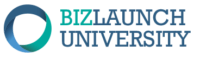1. Introduction
One of the great things about modern web design tools is the drag and drop feature. In this Topic you learn how to quickly assemble a site with Home, About, Blog, Pricing and Contact pages. The routine is the same over and over. You add a page and then edit it. To edit it you can add a template and then edit the modules on the template, or you can add a row and then add modules to the row. Either way, once you are at the module level, you open the editing panel and that allows you to change all the content of the module.
The editing panel provides the ability to change any text in the module, as well as define fonts, styles, padding, and many other layout features. Most all panels have the same set of tabs for designing the module, so you get familiar with one and then have a pretty good idea of how to edit the next one.
The Customizer is also introduced here and that allows you to change the site title, site icon, and logo. Your Site Title appears on the home page in the upper left corner, and the Site Logo appears next to the Site Title. The Site Icon appears in the Google search tab.
The Learning Objectives for this lesson are:
- Be able to put together a collection of pages on your site, such as Home (your first landing page*), About, Blog, Pricing and Contact using a collection of templates.
- Familiarize yourself with how to open and edit templates, and put your business information and content into the templates.
- Know how to change your site title, and create a site icon that appears in the Google search tab, and on your site tabs and titles.
- Be able to upload your logo.
- Watch the video.
- Build a website that has a Home* (landing) page, About page, Blog page, Pricing page, and Contact page.
* Important Note: BizLaunch provides you with a full template right away when you first set up. So this is really for instructional purposes. You should not create a new Home page. This is because we have already told WordPress which page is your Home page - this was set in Settings and cannot be changed. Instead, if you want to change the Home page to a different template then do that by bringing up the builder while on the Home page, and choosing a different template. This way you will not have any issues. (Creating a new separate Home page will require changing the Settings and we don't provide access to that for students to help prevent issues. Your first home page will serve as your initial Landing page, so be sure to follow the template provided in the reading on Composing Your Home Page.
Upon completing this lesson, you will have translated all of the business materials you put together thus far into a full website!
2. Reading
This reading covers useful material on designing the crucial About Page.
Designing the About Page BLU V4
*Optional*
This Optional reading offers an entrepreneurial approach to designing your website.
Designing Upside Down Home Page BLU V2.0 optimized
3. Video
We are trying to accomplish several learning objectives:
-
- Understand how to change the site title, site icon, and site logo
-
- Understand how to create a website quickly using templates, and
-
- Understand an effective design for an initial home page (review the reading on Composing a Home Page) and gain experience in using the BizLaunch Builder to edit templates.
This video shows you how to change the Site Title, site Icon, and Site Logo
This video shows you how to install a template and then it goes into detail on how to edit the contents of the template. Most modules have similar attributes that can be edited so by becoming proficient at this you will increase your efficiency in building modules.
4. Assignment
Your assignment for this lesson is to do the following steps:
- Do the reading
- Watch the video
- Design your website to include the following pages: Home*, Pricing, About, Blog, and Contact.
- *Remember that this first Home page will serve as your initial landing page. Follow the template closely for best results.
5. Summary
In this lesson, you translated all of the materials and content you have put together thus far into a full website. Specifically, you did the following:
-
- Put together a collection of pages on your site, such as Home (initial landing page), Pricing, About, Blog and Contact using a collection of pre-existing templates.
-
- Familiarized yourself with how to open and edit templates, and put your business information and content into your chosen templates.
-
- Learned how to change your site title and created a site icon that displays in the Google search tab, and on your site tabs and titles.
-
- Uploaded your business logo.
-
- Watched the video.
-
- Built a complete website that has a Home page (initial Landing Page), Pricing page, About page, Blog page, and Contact page.
-
- Took the quiz if applicable.