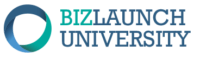Current Status
Not Enrolled
Enroll in this course to get access
Price
Closed
Get Started
This course is currently closed
Course Content
Lesson Content
0% Complete
0/3 Steps
Domain Names
1 Topic
You don't currently have access to this content
WordPress and Blogging
1 Topic
You don't currently have access to this content
Designing Your Website
3 Topics
You don't currently have access to this content
Lesson Content
0% Complete
0/3 Steps
Search Engine Optimization
1 Topic
You don't currently have access to this content
eCommerce
1 Topic
You don't currently have access to this content
Web Analytics
1 Topic
You don't currently have access to this content
Social Media
2 Topics
You don't currently have access to this content
Lesson Content
0% Complete
0/2 Steps
eMarketing
3 Topics
You don't currently have access to this content
Lesson Content
0% Complete
0/3 Steps