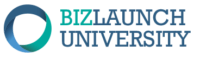- This lesson introduces you to eCommerce. You read about how to add Products to the Store which is already set up.
- The Shop page and the Cart page are automatically placed onto your menu.
- Your steps include going into the Product/All Products area and adding two new products following the guide. Then delete each of the example products that are no longer needed.
- The Store then automatically works!
- It populates the Cart when a product is selected on your Shop page.
- It then presents you with a link to the Checkout page which contains the products you chose and the pricing all tallied up.
- We do not require that you setup a payment system like Stripe or Paypal, but if you go on to use our Pro Hosting, we show you how to do that so you can go fully live and sell your products.
Caution: Do not edit your store pages, this includes Shop, Cart, Checkout, and Product Pages. These are pre-built for you and WordPress knows what to do with these. If you edit them they will break and your store will not work at all most likely. Instead, you will simply add products by replacing the existing example products with your own products.
The primary Learning Objectives for this lesson are:
-
- Go through the WooCommerce Product navigation link and replace the example products with your first two simple products for your store.
- Click on the Shop page and select each of your products for purchase.
- Click on the Cart page to see the products in the Cart.
- Click on the Checkout page to see the way a checkout process looks.
- Typically instructors have you take a screenshot of the Checkout page for submission to an assignment. Check with your trainer/instructor for details of this assignment.